Install/Launch Zoom
All registered IMC 2020 participants will received an email with a link to the IMC 2020 Zoom meeting (date TDB – most likely less than 24 hours before the meeting).

Click this link to access IMC 2020 Zoom meeting. You’ll be prompt either to “Download” or “Launch Zoom”.
If Zoom isn’t installed on your device yet, click “Download” and follow the instructions. The installation process usually takes less than one minute.
If you see the message below, it means the Zoom Meeting didn’t start yet.

If you are a speaker of the meeting, we strongly recommend to click “Test Computer Audio” for you to make sure that both your input and output sound devices are working fine.
Audio and Video Controls
After logged in, it is strongly recommended to turn off your camera to save bandwidth and also mute your microphone in order not to broadcast various noises from your environment. You can turn off you camera or your microphone clicking the related icons on the bottom left hand side of the interface as described in the video below. Note the buttons might be invisible if you minimized the Zoom window.
We also recommend keeping your camera turned off during most of the meeting, except when you are giving a talk, or we make the group photo during the lunch break (a screenshot with all participants with their camera on) – and you might keep your mask near to you, as we might make a second group photo with masks on as a memory for the future.
Zoom provides you chat possibility with the participants, please consider not to post messages to all (except if it is specifically necessary), as you could select from the list of the given participant whom you intend to send a message. More info about the chat can be found here.